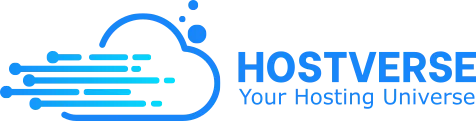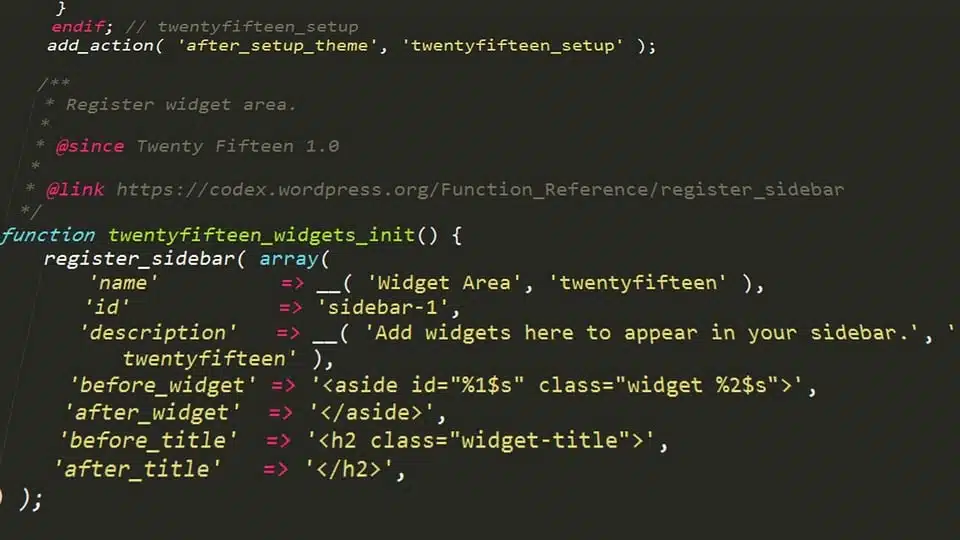
How to Backup Your WordPress Site: A Step-by-Step Guide
Backing up your WordPress site is an essential task that ensures the safety and integrity of your online presence. In this article, we will walk you through a step-by-step guide on how to backup your WordPress site, including the different methods and tools available.
Why Backup Your WordPress Site?
Before we dive into the nitty-gritty of backing up your WordPress site, it’s essential to understand why backups are crucial. Here are a few reasons:
-
- Data Loss: Hardware failures, software bugs, or user errors can lead to data loss, which can be devastating for your online business.
-
- Hacking and Malware: If your site is hacked or infected with malware, a backup can help you restore your site to its previous state.
-
- Updates and Changes: When you update your site or make significant changes, a backup ensures that you can revert to a previous version if something goes wrong.
Method 1: Manual Backup using FTP and MySQL
This method involves manually downloading your site’s files and database using FTP and MySQL. Here’s how:
-
- Connect to your site using FTP: Use an FTP client like FileZilla to connect to your site’s server.
-
- Download your site’s files: Download all your site’s files, including themes, plugins, and uploads.
-
- Export your database: Use phpMyAdmin to export your site’s database.
-
- Save the backup: Save the downloaded files and database export to a safe location, such as an external hard drive or cloud storage.
Method 2: Using a WordPress Plugin
There are many WordPress plugins available that can help you backup your site, including:
-
- UpdraftPlus: A popular plugin that allows you to backup your site to cloud storage services like Google Drive, Dropbox, and Amazon S3.
-
- Duplicator: A plugin that creates a duplicate of your site, which can be used as a backup or to migrate your site to a new server.
-
- BackWPup: A plugin that allows you to backup your site to cloud storage services, as well as schedule automated backups.
To use a WordPress plugin to backup your site, follow these steps:
-
- Install and activate the plugin: Install and activate the plugin on your WordPress site.
-
- Configure the plugin: Configure the plugin to backup your site to your desired location, such as cloud storage or an external hard drive.
-
- Run the backup: Run the backup process, which may take a few minutes depending on the size of your site.
-
- Save the backup: Save the backup to a safe location, such as an external hard drive or cloud storage.
Method 3: Using Your Web Host’s Backup Tool
Many web hosts offer backup tools that allow you to easily backup your site. Here’s how:
-
- Log in to your web host’s control panel: Log in to your web host’s control panel, such as cPanel or Plesk.
-
- Find the backup tool: Find the backup tool, which is usually located in the “Backup” or “Files” section.
-
- Run the backup: Run the backup process, which may take a few minutes depending on the size of your site.
-
- Save the backup: Save the backup to a safe location, such as an external hard drive or cloud storage.
Conclusion
Backing up your WordPress site is an essential task that ensures the safety and integrity of your online presence. By following the step-by-step guides outlined in this article, you can easily backup your site using manual methods, WordPress plugins, or your web host’s backup tool. Remember to always save your backups to a safe location, such as an external hard drive or cloud storage, and to schedule regular backups to ensure that your site is always protected.